
Run a script in an AppleScript Terminal

|
Previous | Next | |
|
|
||
|
Run a script in an AppleScript Terminal
|
||
| Home ▸ Documentation ▸ Smile ▸ Smile Tutorial ▸ About AppleScript ▸ Run a script in an AppleScript Terminal | ||
|
|
||
|
Running one line
|
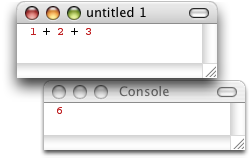
|
|
Running a script
|
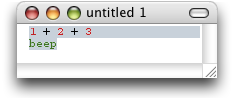
|
Commenting your script
A script may include comments: text following two successive hyphens -- and up to the end of the line is not considered.1+2+3 -- your comments go here |
|
|
Evaluating an expression on the fly
|
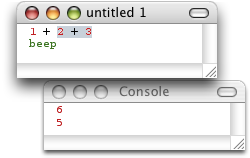
|
|
|
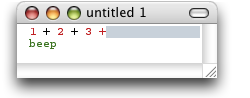
|
Now on ...
|
|
|
|
||
| Copyright ©2008 Paris, Satimage | ||